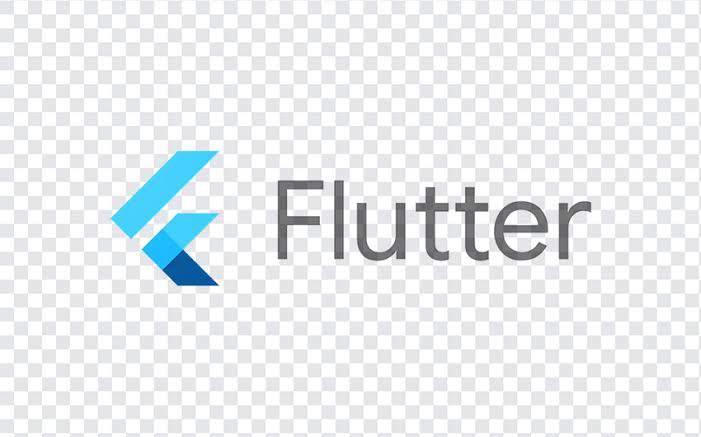If you're ready to publish your Flutter app on the Play Store, you'll need to generate a signed APK. Here's a simple, step-by-step guide to help you through the process.
Note: This post assumes you are using android studio to create flutter app
1. Create a keystore
Open a terminal and run this command to generate a keystore file:
keytool -genkey -v -keystore my-key.keystore -alias my-key-alias -keyalg RSA -keysize 2048 -validity 10000After running the command, you'll be prompted to enter the following:
- Keystore password – This protects your keystore file. You'll use it later in your Gradle config.
- Your name and organization details – These are certificate details, required but not very important for most apps.
- Key password – This protects the key itself (can be same as keystore password or different).
This will create a file called my-key.keystore in your current folder. Keep it safe and don’t share it.
2. Move the keystore to your Flutter project
Copy the generated keystore file into your Flutter project’s android/app directory.
3. Configure signing in build.gradle
Edit the file android/app/build.gradle and add the signing config:
android {
...
signingConfigs {
release {
storeFile file("my-key.keystore")
storePassword "your-keystore-password"
keyAlias "my-key-alias"
keyPassword "your-key-password"
}
}
buildTypes {
release {
signingConfig signingConfigs.release
minifyEnabled false
shrinkResources false
// You can keep proguard disabled unless you're familiar with it
}
}
}
Replace your-keystore-password and your-key-password with the passwords you used during keystore creation.
4. Build the signed APK
Use this command to build your release APK:
flutter build apk --releaseYou’ll find the signed APK at: build/app/outputs/flutter-apk/app-release.apk
5. Test and Upload
Install the APK on a device to test it before uploading to the Play Store.
Tips
- Don’t upload your keystore or passwords to Git or anywhere online.
- Store the keystore safely – without it, you can’t update the app later.
- For better security, consider using environment variables or a local
key.propertiesfile.